Your profile is the bread and butter of Touchbase Real Estate.
It is the powerhouse that allows us to send messages and requests to the right people based on their preferences and availability.
To set up your profile, open your Touchbase app and go to Settings in the main menu.
Click Reception profile. You will notice that you have two tabs at the top of your screen: Destinations and Other options.
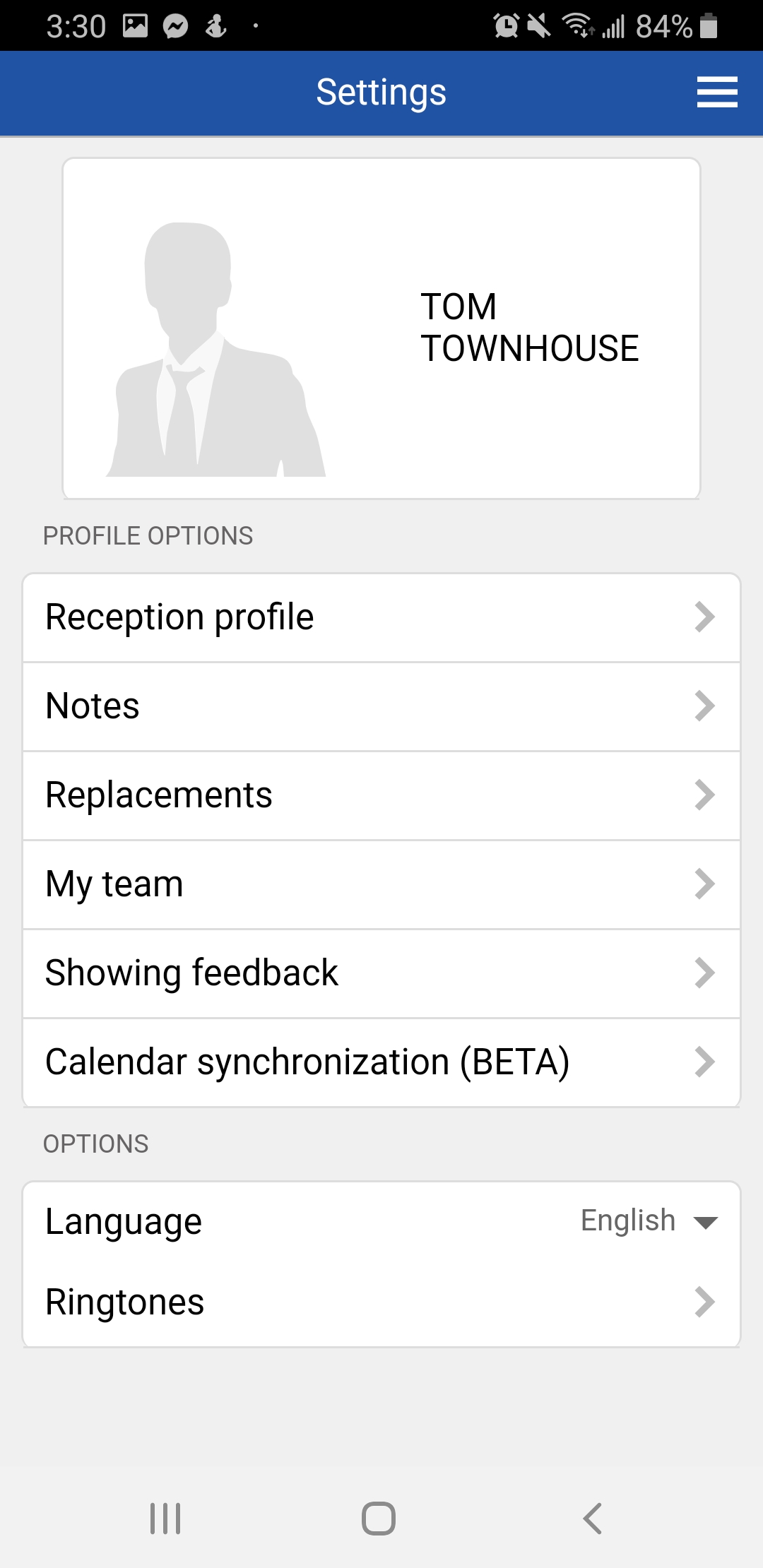
A Destination is any cell phone number, email address, or device with the Touchbase app, that allows you to receive messages. We'll explain more in detail below.
Your profile is valid: if you see this text, with a blue dot, all is well! You are ready to send and receive messages through Touchbase and your MLS.
If your profile shows as not valid, that usually indicates that at least one type of message is not assigned to a Destination.
What does that mean?
In Touchbase, there are 6 types of messages:
In order for your profile to be active, or 'valid', you need to ensure that every type of message has somewhere to go. This could be all sent to the same device, i.e. by text message on your cell phone, or, you can choose to receive different messages on different devices. Next, we'll show you how to set up each Destination to your liking.
As previously mentioned, a Destination is any cell phone number, email address, or device with the Touchbase app, that allows you to receive messages.
In this section you have the option to Add and email or Add an SMS. This is completely up to you - remember that having the app on your phone or tablet counts as a destination!
If you choose to add an email or cell phone number (SMS), you can then choose to include or exclude certain types of messages for that Destination.
For example, if you want to receive only showing feedback by email, you could add your email address and deselect everything except for showing feedback. Remember, though, that each message type must be assigned a Destination, or you won't receive any messages at all!
We recommend setting all message types on your Touchbase app, and adding any additional Destinations (devices) you prefer.
This tab allows you to customize your account settings.
These settings include:
Being active in the Touchbase duty schedule - this is the duty roster from your office which allows unassigned calls from the office to be assigned to you.
Receiving automatic showing feedback requests - you can choose to turn off this option if you do not want to give feedback on properties you've shown.
Receiving 'notice on property' messages - you can exclude yourself from these messages if you do not wish to receive notifications such as price adjustments on properties you showed.
Access Touchbase SMS reply feature - this feature is only applicable for those receiving their Touchbase messages via SMS. It is most useful for those who do not have data on their phone, and therefore can only answer via text message. The SMS reply feature includes a link to reply to the message.
Receive compact messages on my smartphone - This option will truncate messages if they are too long, and will only display essential information.
Set delay for the Vendor to Confirm Showings - you can set a delay for your vendor to confirm a showing.
Send notification when the delay for the vendor expires - if you establish a delay for the vendor, you can opt to receive a notification when the vendor's time runs out.