Listing notes are specific to each property, and can be seen both within Touchbase and via your MLS. These notes are useful in that they are visible before a showing request is even sent. This can help eliminate redundant or useless steps in the showing process. Things like ''All offers presented on Friday at 8 p.m.'' are great examples of useful listing notes.
You can set these up by opening your Touchbase app and selecting My listings > Choose the listing in question > Listing notes.
To add a new note, click on Add a note under Actions. Enter the note you would like to display prior to the showing request (up to 1000 characters).
You can customize your notes so that they are displayed only during certain days and/or times. To do this, simply enter the From and To period throughout which you want the note to appear. For example, you could choose December 1st to December 20th.
To display the note until further notice, simply click on the toggle icon in the Custom period button so it shows All the time.
You can take the covering period a step further, by choosing a time of day and selecting specific days of the week.
For example, you could choose show a note only on Wednesdays between 8 a.m. and 12 p.m. on a recurring basis.
This is just one example of the many uses of a custom covering period.
To display the listing note 24 hours/day, simple leave the toggle under Filtering to No filter.
Be sure to click Save when you're done.
Note: the same features apply to User Notes. To learn more about user notes, visit our article about modifying your settings.
You can enter listing notes up to 1000 characters under My Listings.
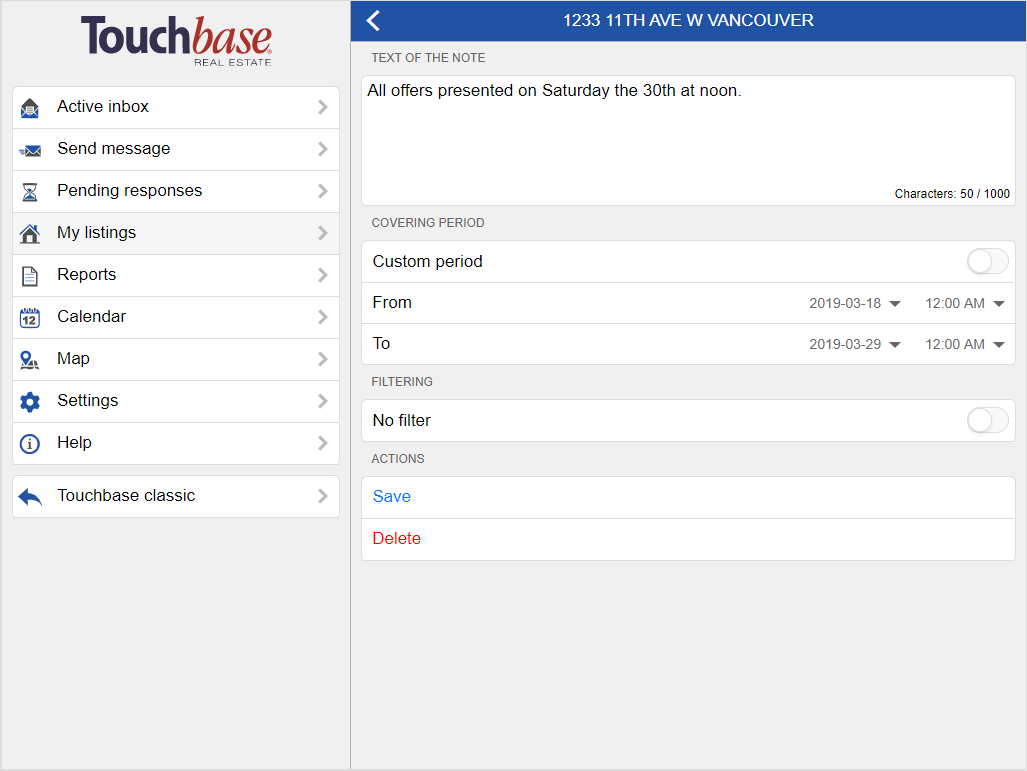
An example of a listing note you could add:
'All offerse presented on Saturday the 30th at noon'.'
Please note that real estate associations may also activate a note specific to COVID-19 by contacting our support team at support@touchbaserealestate.com.