Sending a showing request through Touchbase is easy and effective. Since Touchbase is a board-wide system, you can search for listing using the listing agent's name, the address of the property, or the MLS number throughout the entire board. To do this, open your Touchbase mobile app and select Send message from the main menu.
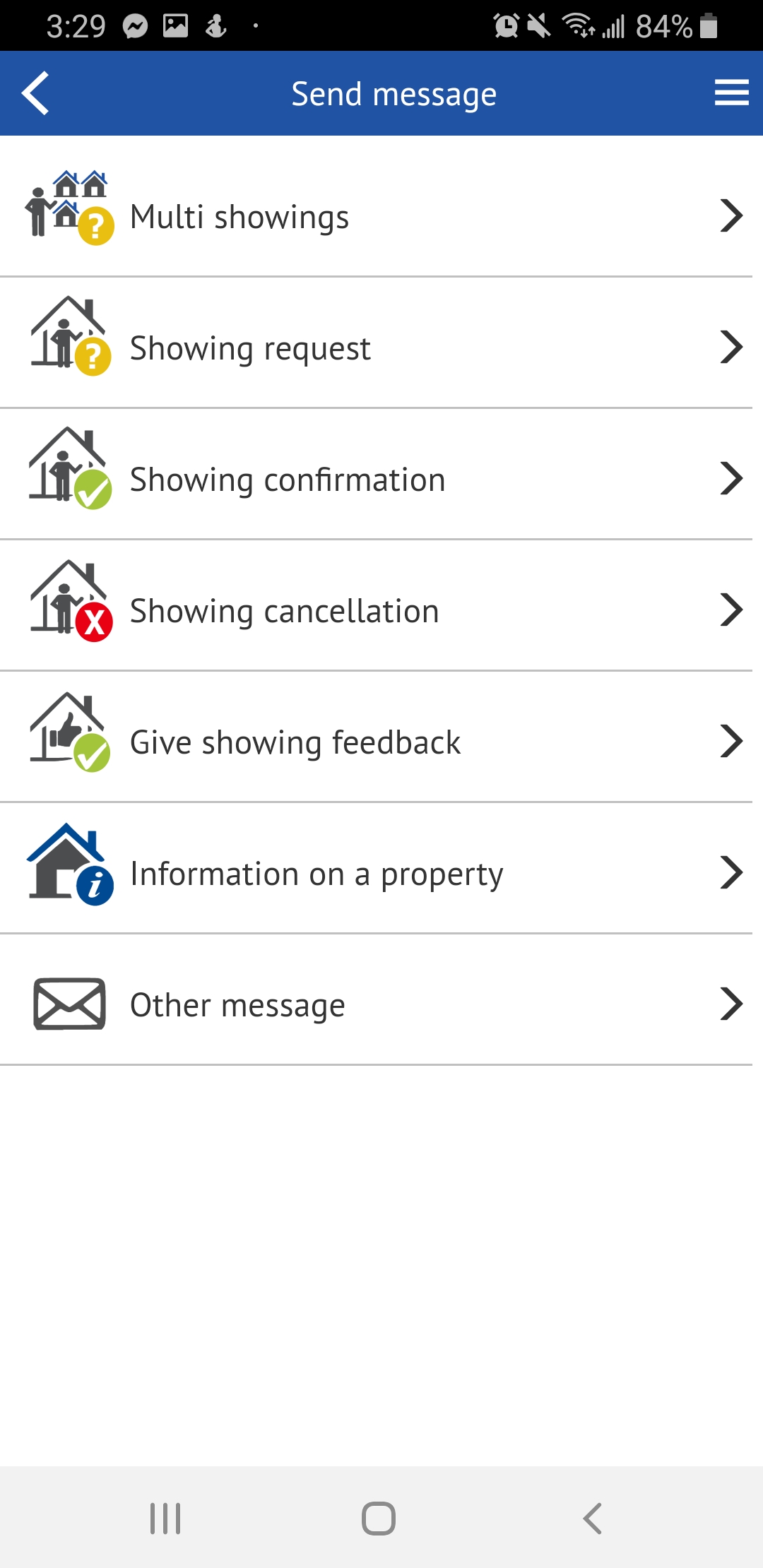
Once you have selected the correct person or property, input the date and time you want to show the property.
You'll notice that your personal information fills out automatically, and can be modified.
If the listing agent has set up the showing availability calendar for this listing, you will see it underneath the date and time fields. This will indicate whether the date and time you have chosen are available for showing, and you might need to modify your request accordingly.
Some agents will pre-approve showings, and the field will appear in green. This means that your request is automatically confirmed, and you can go ahead and show the property at the indicated time. You will receive a confirmation through Touchbase, and the listing agent will receive a notification informing them of your appointment.
If the time slot is red, it means that this time slot is not available for showing, and you will have to choose another time to show the property.
If the listing agent has not set up their calendar, or has left that time slot open for potential showings, you will simply see 'Confirmation needed'. In this case, the listing agent will need to manually confirm the showing, at which point you will receive a confirmation.
If you'd like to learn more about setting up your own showing availability, you can read the article here.