Sending a message is as easy as accessing the 'Send message' tab on your Touchbase mobile app.
To send a message, open your Touchbase mobile app and select Send message in the main menu.
There are several kinds of messages you can send in Touchbase:
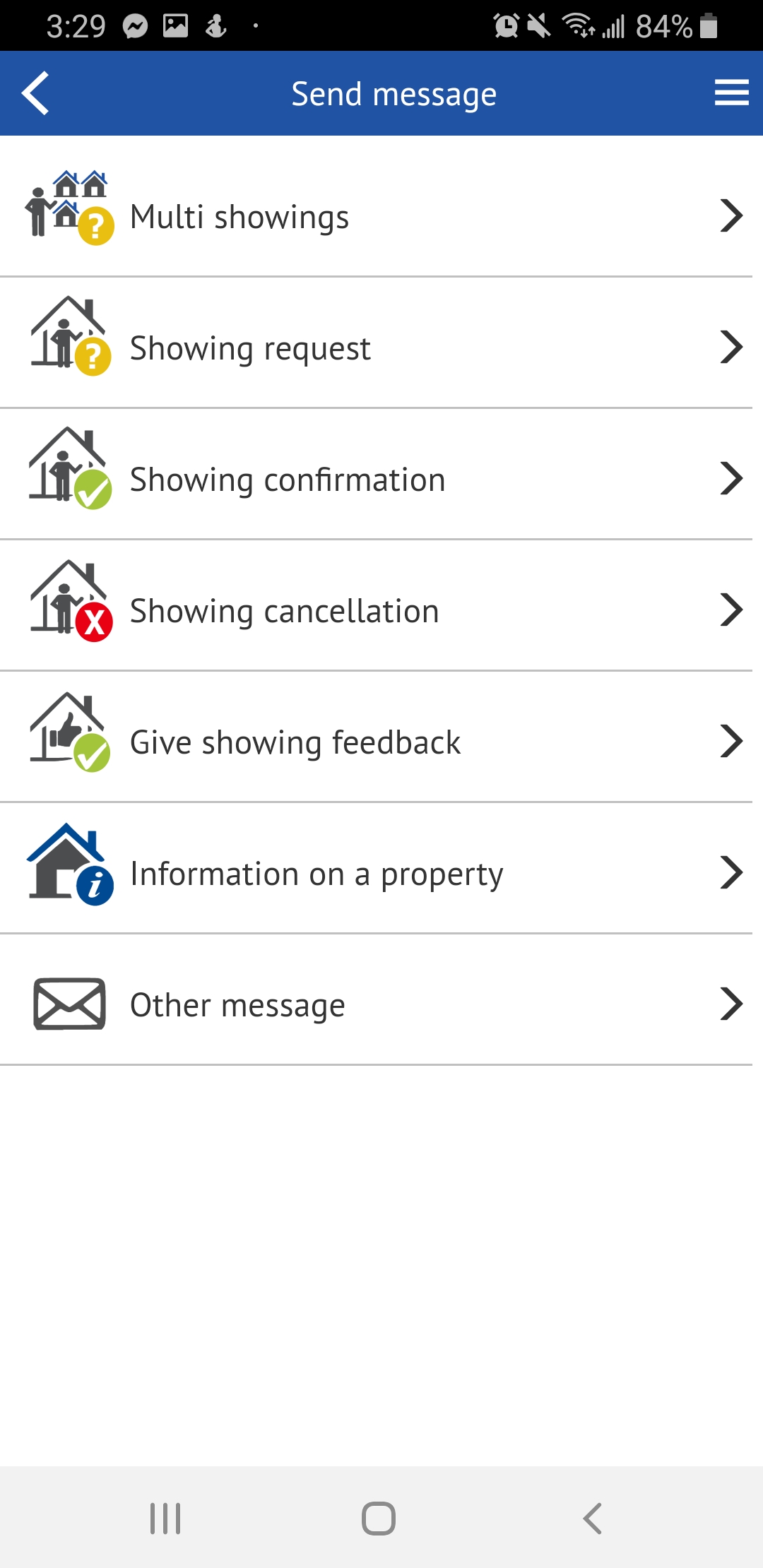
These messages function the same way as the other types of messages, in that you start by searching for the agent, address, or MLS number you want to contact. Only the first three characters are required to generate a list of matching queries.
Simply choose which kind of message you want to send, and once you have found your contact, simply enter the message, modify your callback number if necessary, and select Send or Send later.
To delete messages that are scheduled to be sent later, go in your reports section, then select the last report type: Postdated messages.
Simply display the report and you will be able to delete any of the postdated messages you've scheduled.
To edit or re-schedule them, copy/paste the message into a new message and make the appropriate changes.