The reports section of Touchbase allows you to see messages that you have sent, and that you have received through the Touchbase system.
These reports can be as concise, or as detailed, as you need them to be.
To access your reports, open the Reports section from the main menu of your Touchbase app.
Select Reports > Choose the type of report you want to generate > Toggle Sent or Received > Fill out the remaining criteria > click Display report.
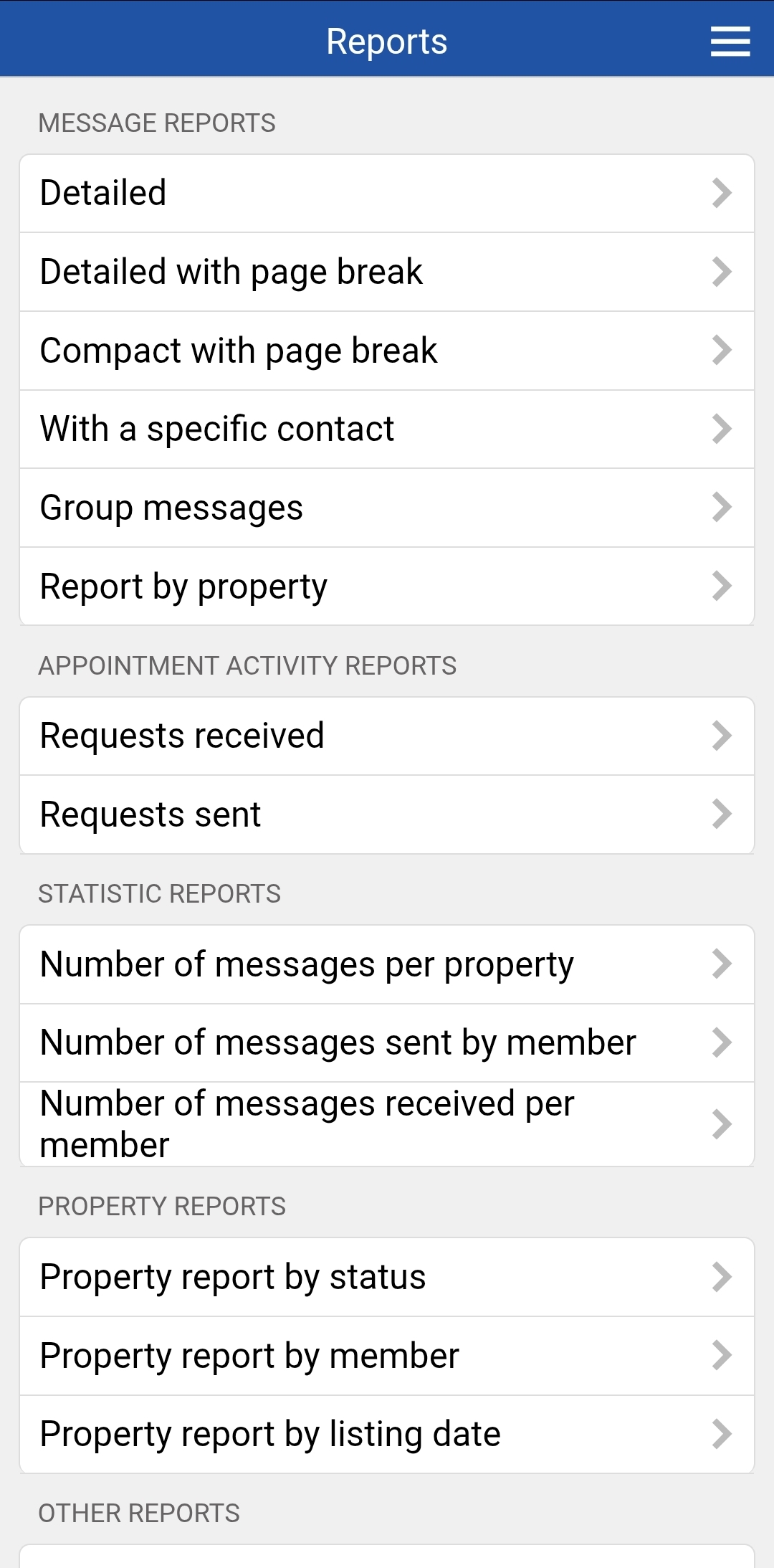
With Touchbase, you can generate a large variety or reports. The most commonly used reports include:
Please note that messages are archived in the Touchbase system for 4 years.
If you want to keep your reports for longer than four years, you can do so by generating automatic reports and sending them to yourself.
Automatic reports, also known as subscriptions, have two main uses:
Did you know that Touchbase reports have been recognized as admissible legal evidence in a court of law? That means that if you ever have to dispute a transaction later on, you can use your Touchbase reports as proof of all your conversations and transactions throughout the sales process. This is also why we recommend using only Touchbase when communicating with other real estate agents. It's impossible to track what was said during a telephone call four years ago; but with Touchbase reports, you're covered.
A great way to impress your clients with your impeccable service is to regularly send them reports. This allows them to keep track of the number of showings that have taken place at their property, as well as any requests that were cancelled, or any other information that can prove pertinent to them.
This report will now appear under the Subscriptions section we saw in step 4. You'll see the name you gave the report in step 5. You can add, modify or delete as many subscriptions as you like.
If your listing is sold and falls off Touchbase, the emails will automatically stop, as there will be no information to send.
This article is always evolving and being updated when our product is being developed. Be sure to keep track of this article so you'll stay updated with the last version of it!