In your Touchbase app, open your Active inbox in the main menu. Find the showing request you want to confirm in your messages. Once you have located the conversation in your inbox, open it up. You will see a Reply button at the bottom left of your screen. Click on this button, and various options will appear. Click Confirm. You also have the option to Modify the showing or cancel/non-confirm, if necessary.
To confirm a showing on a property, open your Touchbase app and select Send message > Showing Confirmation.
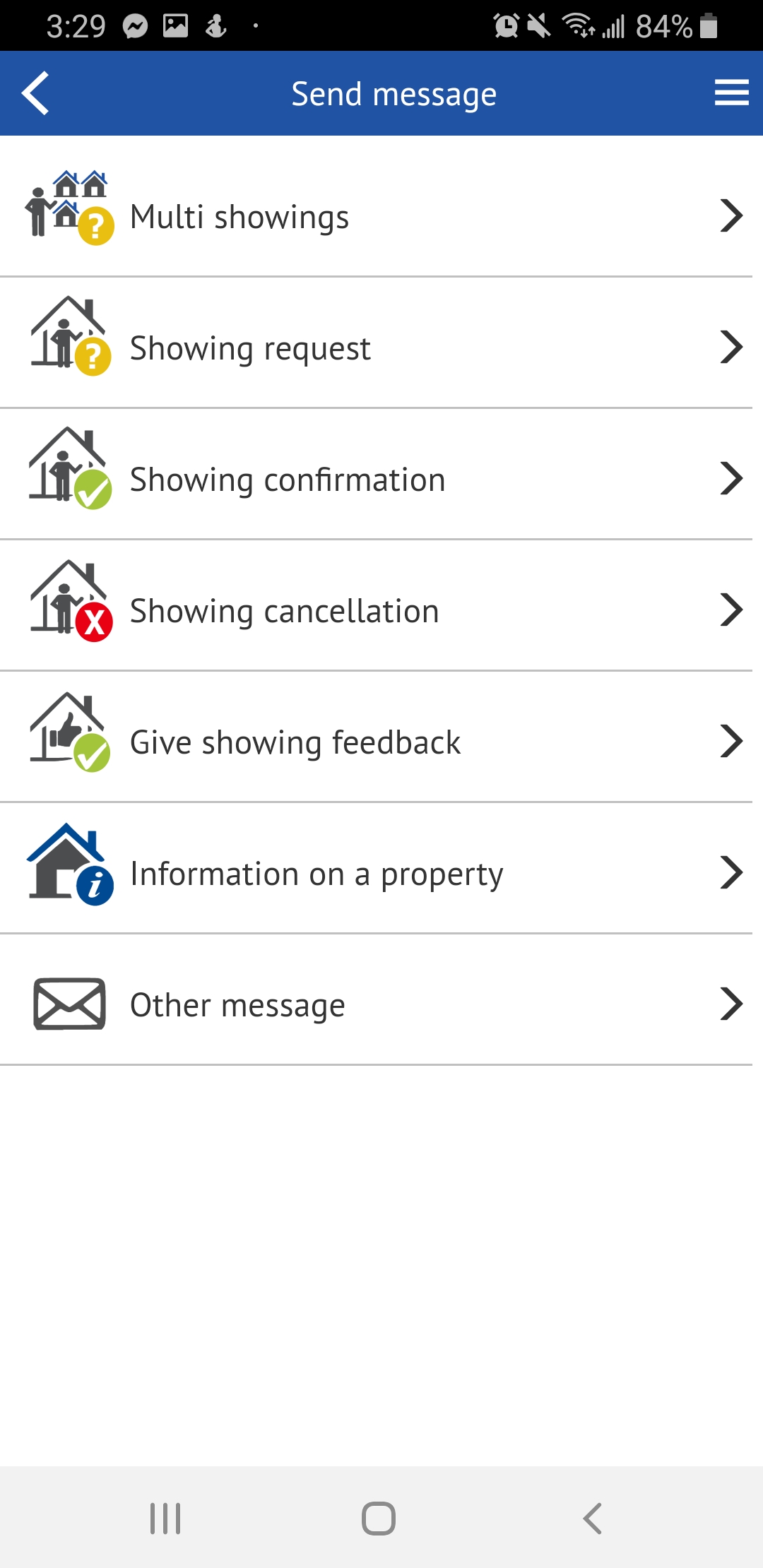
Sending a message with Touchbase
These messages function the same way as the other types of messages, in that you start by searching for the agent, address, or MLS number you want to contact. Only the first three characters are required to generate a list of matching queries.
Once you have found your contact, select the property (if searching by the agent's name). If you are searching using the address or MLS number, you can skip this step.
Enter the message, modify your callback number if necessary, and select Send or Send later.
This article is always evolving and being updated when our product is being developed. Be sure to keep track of this article so you'll stay updated with the last version of it!